SCCM Script: Returning SQL Reports as Arrays
Overview
This script will allow you to take a standard SCCM SQL Report and output the report, automatically, to either a .CSV file or to an array for use in a pipeline.
Workflow
This standard SCCM SQL report can be run which would allow you to see all of the software updates that are required but not deployed via WSUS.
Software Updates – Updates required but not deployed
Simply running the report gives you an indication of what variables are required to run this report. When fed into this function, the report will run automatically with these values chosen and the results can be either output to the pipeline as an array or to a .CSV file for easy emailing.
Import-Module \\scriptserver\scripts\DMGSCCM\Get-DMGSCCMSQLReport\Get-DMGSCCMSQLReport.psm1 -Force
#Set Universal Parameters for this Report
$ReportServerUrl="http://sccmsqlrserver/ReportServer"
$ReportPath="/ConfigMgr_DGM/Software Updates - B Deployment Management/Management 2 - Updates required but not deployed" #Include your report path here - this is a sample only
#Create Array Of Data To Display in Report.
$OutputArrays = @()
$ProviderMachineName = "sccmsqlrserver.corp.corporation.com" #enter your sccm sql server here
$Sitecode = "DGM" #enter your site code here
Set-Location $Sitecode":"
#Array1
$inputParams = @{
"CollID"="DGM00084"; #These are sample values
"UpdateClass"="Security Updates";
"Vendor"="Microsoft";
}
$array = Get-DMGSCCMSQLReport -inputParams $inputParams `
-ReportServerUrl $ReportServerUrl `
-ReportPath $ReportPath `
-ProviderMachineName $ProviderMachineName `
-Sitecode $Sitecode
Set-Location $Sitecode":"
#Generate Array with All Production Servers with Maintenance Window (Security Updates): Required But Not Deployed
$arrayresult = $array | %{Get-CMSoftwareUpdate -ArticleId $_.Details_Table0_Title -Fast| ?{$_.nummissing -ge 1 -and $_.IsExpired -eq $FALSE -and $_.isSuperseded -eq $FALSE -and $_.LocalizedDisplayName -notlike "*Security Only*"}} | `
Select ArticleID,LocalizedDisplayName,NumMissing,NumPresent,IsSuperseded,IsExpired -Unique | Sort-Object -Descending -Property NumMissing
As you can see in the example, we take the results from a standard SQL report, transform them into an array as $array, and simultaneously pipe them to Get-CMSoftwareUpdate for further processing as $arrayresult.
Logging Results
This function has standard capabilities to output its status a log file which is fully compatible with CMTrace.exe
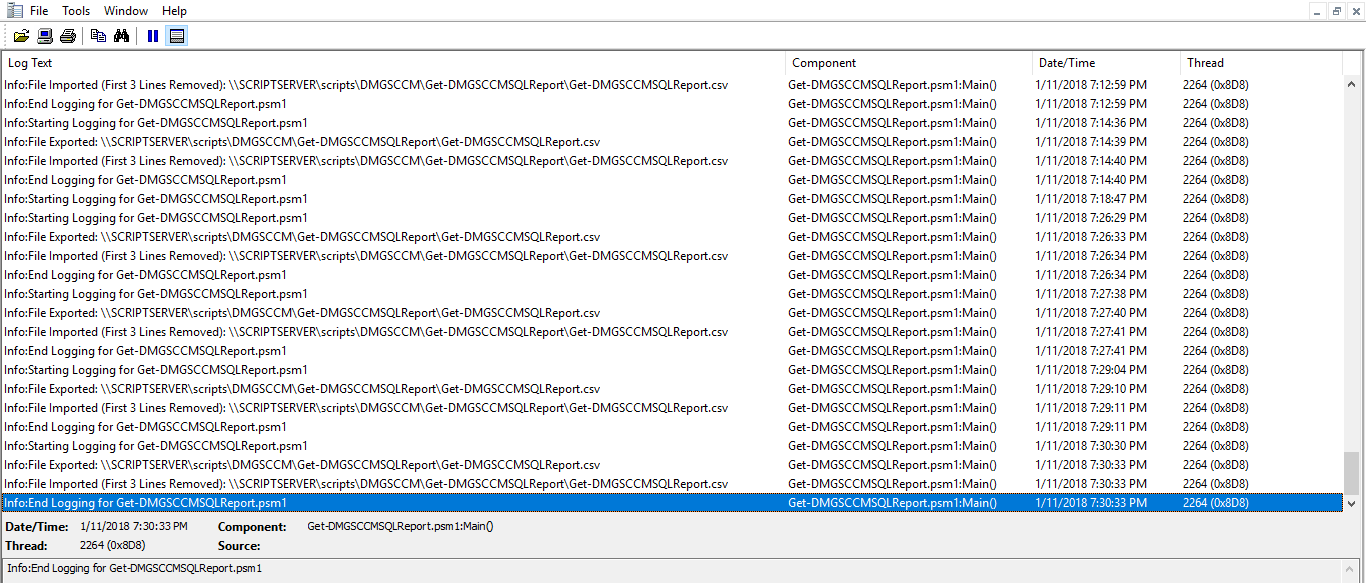
PowerShell Function
<#
.SYNOPSIS
Generates an array of a SCCM SQL Report
.NOTES
Version: 1.0
Author: David Maiolo
Creation Date: 2018-01-11
Purpose/Change: Initial script development
#>
#---------------------------------------------------------[Initialisations]--------------------------------------------------------
function Get-DMGSCCMSQLReport
{
param(
[Parameter(Position=0,Mandatory=$true,ValueFromPipeline=$true)]
$inputParams,
[Parameter(Position=1,Mandatory=$true,ValueFromPipeline=$true)]
$ReportServerUrl,
[Parameter(Position=2,Mandatory=$true,ValueFromPipeline=$true)]
$ReportPath,
[Parameter(Position=3,Mandatory=$true,ValueFromPipeline=$true)]
[String]$ProviderMachineName,
[Parameter(Position=4,Mandatory=$true,ValueFromPipeline=$true)]
[String]$Sitecode
)
#Set Logging Varibales
$invocation = (Get-Variable MyInvocation -Scope 1).Value
$ScriptDirectory = Split-Path $invocation.MyCommand.Path
$ScriptName = ($MyInvocation.MyCommand.Name)+".psm1"
$LogName = ($MyInvocation.MyCommand.Name)+".log"
$LogFile = Join-Path $ScriptDirectory $LogName
$ScriptFile = Join-Path $ScriptDirectory $ScriptName
$ReportDate = Get-Date
#Set CSV Output Variables
$CSVOutputName = ($MyInvocation.MyCommand.Name)+".csv"
$CSVOutputFile = Join-Path $ScriptDirectory $CSVOutputName
#Log Start of Function
New-DMGCMTraceLog -message ("Starting Logging for $ScriptName") -component "Main()" -type 1 -ScriptName $ScriptName -LogFile $LogFile -ScriptFile $ScriptFile
#Connect to SCCM
# Import the ConfigurationManager.psd1 module
$module = "$($ENV:SMS_ADMIN_UI_PATH)\..\ConfigurationManager.psd1"
if((Get-Module ConfigurationManager) -eq $null) {
Write-Host Importing $module ...
Import-Module $module -Force
}
# Connect to the site's drive if it is not already present
if((Get-PSDrive -Name $SiteCode -PSProvider CMSite -ErrorAction SilentlyContinue) -eq $null) {
New-PSDrive -Name $SiteCode -PSProvider CMSite -Root $ProviderMachineName @initParams
}
# Set the current location to be the site code.
Set-Location "$($SiteCode):\"
# add assembly
Add-Type -AssemblyName "Microsoft.ReportViewer.WinForms, Version=12.0.0.0, Culture=neutral, PublicKeyToken=89845dcd8080cc91"
# if the path exists, will error silently and continue
New-Item -ItemType Directory -Path $baseFolder -ErrorAction SilentlyContinue | Out-Null
$rv = New-Object Microsoft.Reporting.WinForms.ReportViewer
# report Server Properties
$rv.ServerReport.ReportServerUrl = $ReportServerUrl
$rv.ServerReport.ReportPath = $ReportPath
$rv.ProcessingMode = "Remote"
# set up report parameters
$params = $null
#create an array based on how many incoming parameters
$params = New-Object 'Microsoft.Reporting.WinForms.ReportParameter[]' $inputParams.Count
$i = 0
foreach ($p in $inputParams.GetEnumerator())
{
$params[$i] = New-Object Microsoft.Reporting.WinForms.ReportParameter($p.Name, $p.Value, $true)
$i++
}
# set the parameters
Write-Host "Setting Parameters..."
$rv.ServerReport.SetParameters($params)
$rv.ShowParameterPrompts = $false
$rv.RefreshReport()
$rv.ServerReport.Refresh()
Write-Host "The Parameters Were Applied..."
# set rendering parameters
$mimeType = $null
$encoding = $null
$extension = $null
$streamids = $null
$warnings = $null
# render the SSRS report in CSV
$bytes = $null
$bytes = $rv.ServerReport.Render("CSV",
$null,
[ref] $mimeType,
[ref] $encoding,
[ref] $extension,
[ref] $streamids,
[ref] $warnings)
Set-Location C:\
# save the report to a file
$fileStream = New-Object System.IO.FileStream($CSVOutputFile, [System.IO.FileMode]::OpenOrCreate)
$fileStream.Write($bytes, 0, $bytes.Length)
$fileStream.Close()
New-DMGCMTraceLog -message ("File Exported`: $CSVOutputFile") -component "Main()" -type 1 -ScriptName $ScriptName -LogFile $LogFile -ScriptFile $ScriptFile
# Re-import file and remove first three lines
get-content -LiteralPath $CSVOutputFile|
select -Skip 3 |
set-content "$CSVOutputFile-temp"
move "$CSVOutputFile-temp" $CSVOutputFile -Force
#Log Sent Email
New-DMGCMTraceLog -message ("File Imported (First 3 Lines Removed)`: $CSVOutputFile") -component "Main()" -type 1 -ScriptName $ScriptName -LogFile $LogFile -ScriptFile $ScriptFile
$Finalvalues = Import-CSV -LiteralPath $CSVOutputFile
#Log End Of Function
New-DMGCMTraceLog -message ("End Logging for $ScriptName") -component "Main()" -type 1 -ScriptName $ScriptName -LogFile $LogFile -ScriptFile $ScriptFile
return $Finalvalues
}



Leave a Reply
Want to join the discussion?Feel free to contribute!